OpenAI LLM Email Assistant
Summarise and extract structured data from emails using OpenAI gpt-4
Learn how to use OpenAI's large language models to summarise, extract information and suggest replies with emails! We've made this for a specific use case described below, but with very little changes to the LLM prompts you can fit this to pretty much any email based context.
USE CASE - Helping Accounts Receivables Payment Collectors
Imagine working at a large enterprise company selling industrial goods accross the globe. Invoices your customers are supposed to pay are typically large, so the cash flow impact of a payment date is significant. The team sends out massive quantities of messages about approaching due dates and unpaid invoices, and need to read replies manually and update the information back to accounts receivables solution.
Our automation helps the payment collectors by generating a summary and reply suggestions as well as a list of invoices that are being discussed, with a status based on customer's replies. The bot works in email threads: getting it's inputs as automatically forwarded emails to Robocorp Control Room (that trigger the bot execution automatically) and then replying back to the same thread. So essentially nothing needs to be installed on the end user machine to use the assistant.
This is how it looks in practise:
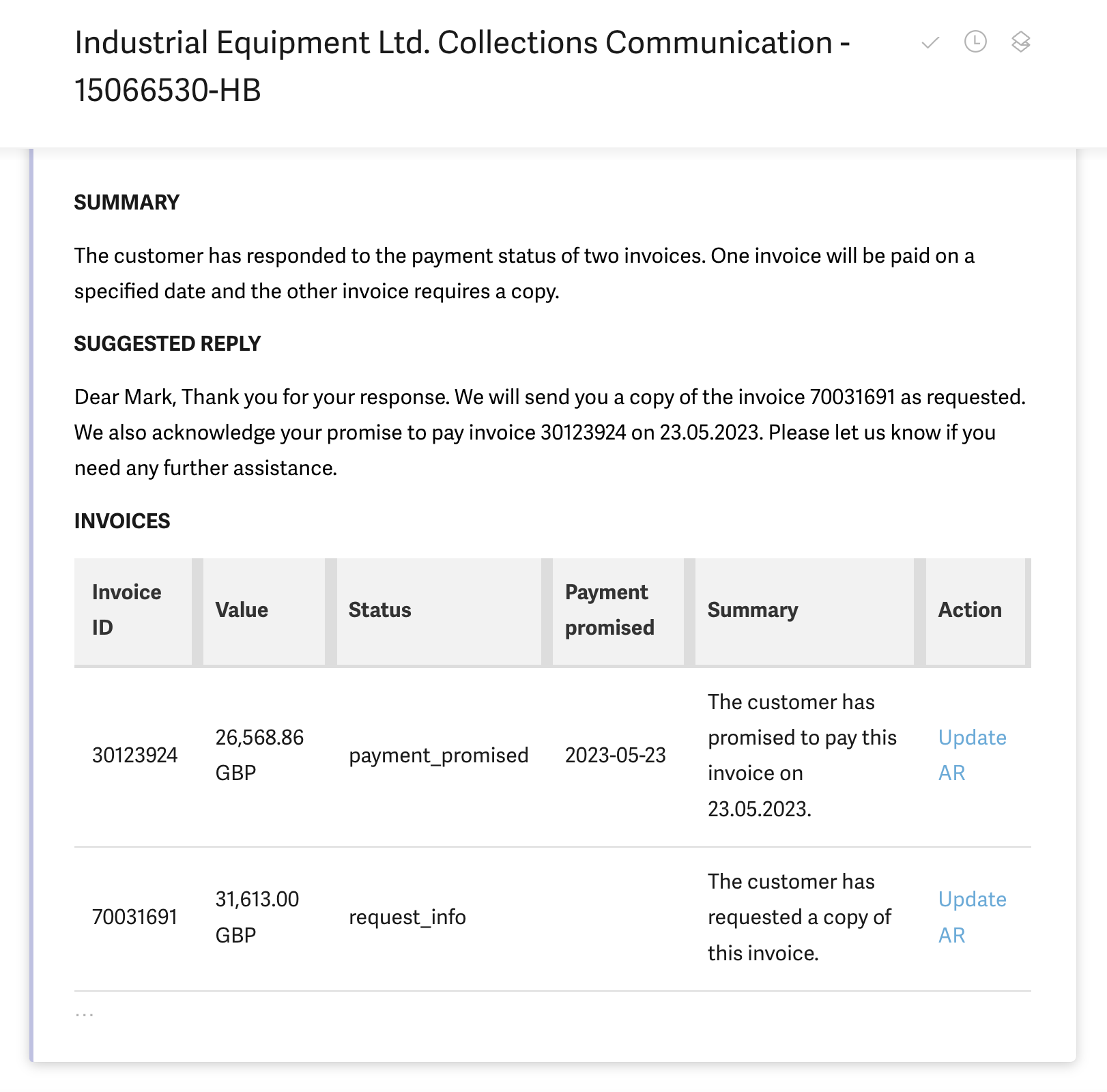
👉 This is what the bot does
- Get an incoming email to trigger a bot (in Robocorp Control Room)
- Read email contents
- Call OpenAI
gpt-4for summary, suggested reply and list of invoices along with their data - Take OpenAI response and create an email body (HTML) out of it
- Use SendGrid to send the email back to the user's email inbox
Prerequisites
In order to run the bot as-is, you'll need the following in place.
- Robocorp Control Room and Vault connected to your VS Code.
- Sendgrid account for sending emails. Free accounts were available at the time of writing this for limited usage.
- OpenAI account with access to
gpt-4model. - Following Vault entries either exactly spelled as below, or edit the names in code to match your own:
- Vault
OpenAIcontaining entrykeythat has your OpenAI API key. - Vault
Sendgridcontaining two entries,SENDGRID_API_KEYthat has your API key andFROM_EMAILthat has the "from" email address.
- Vault
Setting the Process up in Control Room
When configuring the process in to Control Room, remember to create an email trigger under Schedule step. Also remember to keep the Trigger Process and Parse email checkboxes checked.
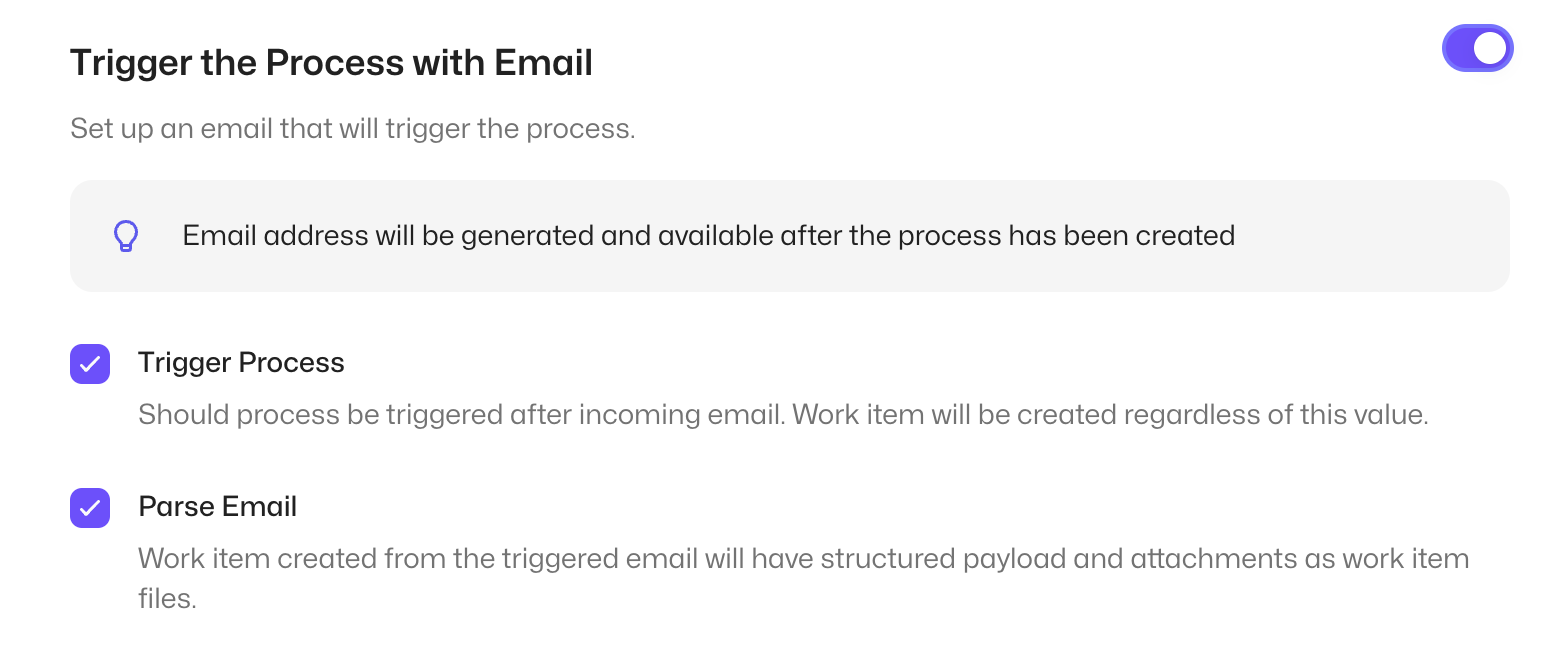
Running in VS Code
The example provides one email as an example. Use that as a template to create more of your own test work items! When you run the bot in VS Code, remember to choose the given input work item when prompted.
Technical information
Last updated
7 July 2023License
Apache License 2.0