Mac Permissions
If you are using a Mac to create your robots you may need to set permisisons in the "System Preferences" for certain features, such as screen capture, to work correctly.
Verify your settings
Select the apple logo in the top left of your monitor followed by the "System Preferences" option. Select "Security & Privacy". In the new "Security & Privacy" window that opens up make sure that in the upper center options "Privacy" is selected and then on the left hand menu select "Screen Recording". Click the lock icon in the bottom left corner of the "Security & Privacy" window. Check the box next to "Visual Studio Code" to all Visual Studio Code to screen capture. Be sure to click the lock in the bottom left corner once you are complete!
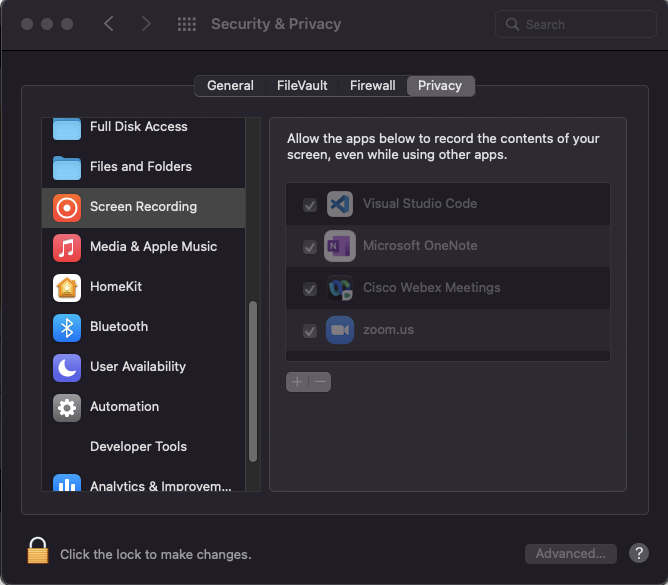
Are you using multiple monitors?
If you have a multi-monitor setup the sytem may be detecting the active monitor and not all available. If this is the case be sure that the information you want to capture is located on the main monitor.