How to submit issues
Making multiplatform solutions is always tricky, and we will hit problems no matter how much we test and try to avoid them. On the system level, we need to limit ourselves to some requirements, which means there will be setups that we cannot test.
Sending issue reports using the tools securely delivers the application logs to us and allows us to collect issues to find solutions faster. Sending the issue report answers most of the default questions we have:
- What operating system and version?
- What version of the application?
Adding your email address enables us to respond to you directly and resolve further questions.
The feature is available all Robocorp applications and Control Room.
Control Room
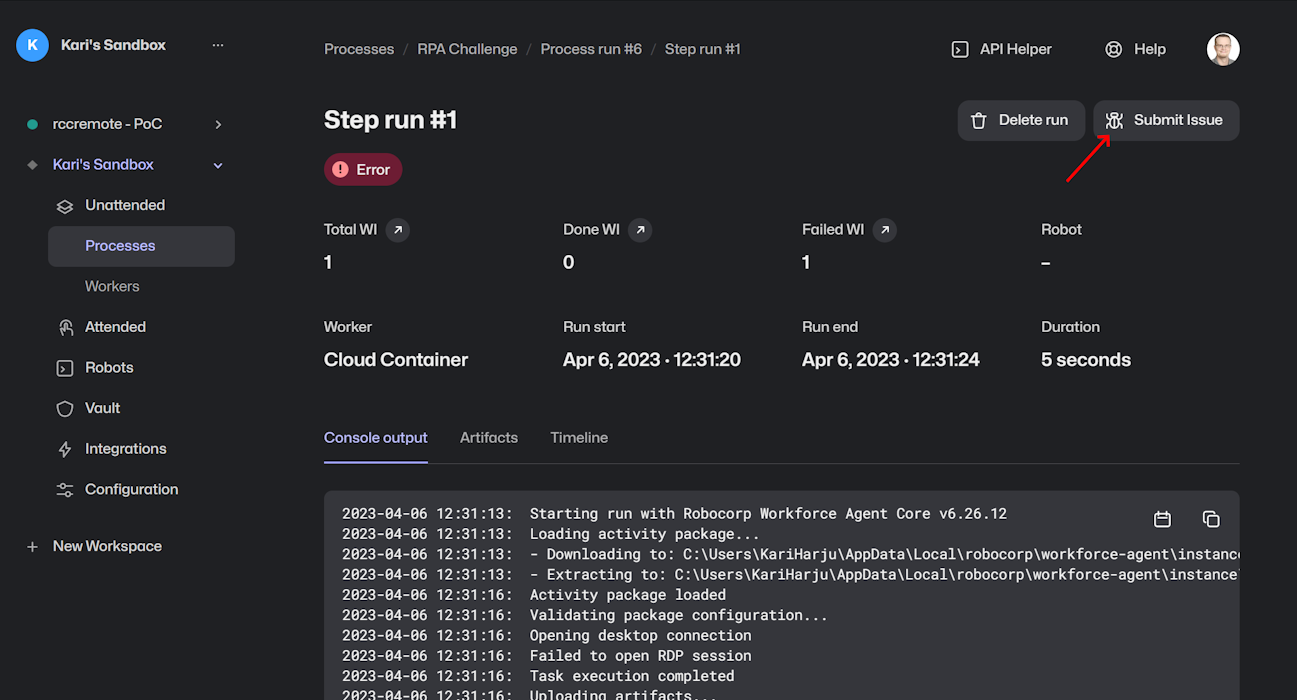
VS Code
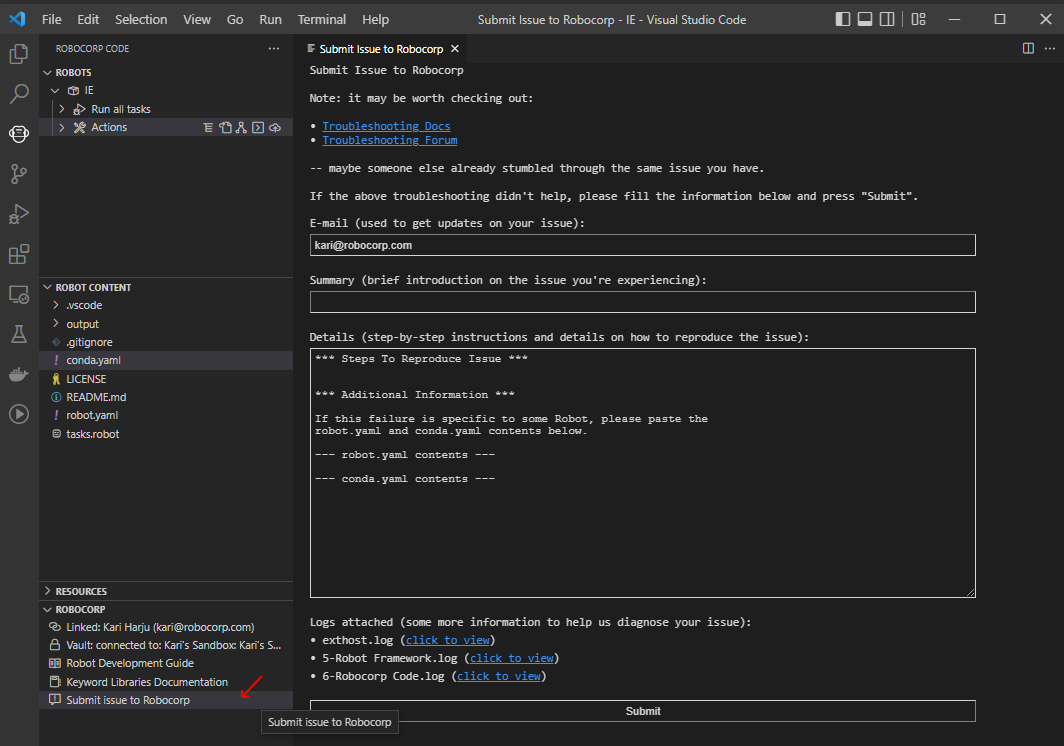
Setup Utility
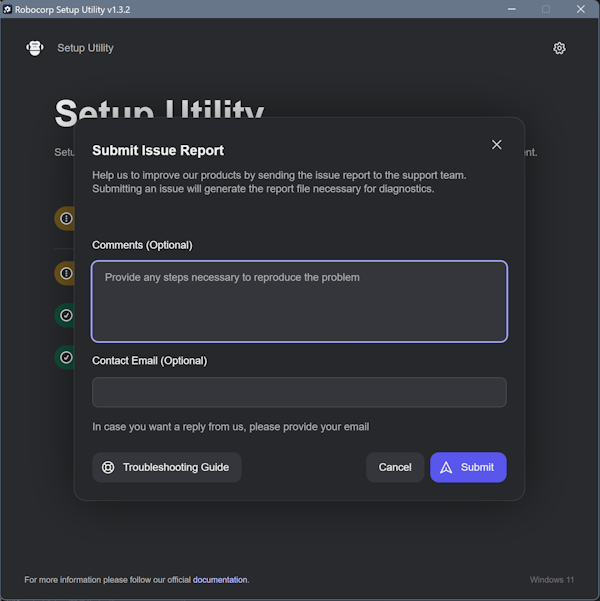
Assistant
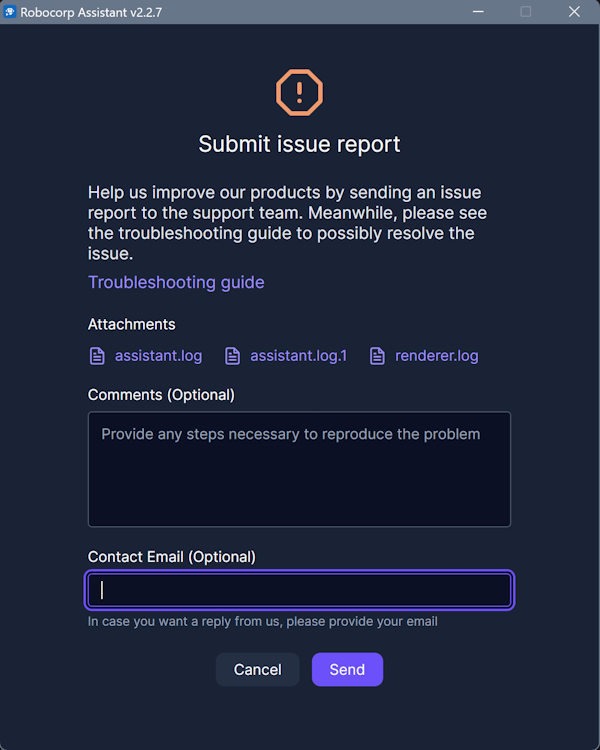
Manual access to logs and submitting an issue via Email
In case a company firewall or other network connectivity issues prevent using the submit issue -feature, you can zip the application logs from the following locations and we can then figure out a secure way to check the logs to find the issue case.
- Setup Utility:
- Windows:
%localappdata%\robocorp\setup-utility\logs - macOS & Linux:
~/.robocorp/setup-utility/logs
- Windows:
- Robocorp Assistant:
- Windows:
%localappdata%\robocorp\assistant\logs - macOS & Linux:
~/.robocorp/assistant/logs
- Windows:
- For VSCode, the case is a bit more tricky as you can have multiple instances running at the same time:
- There are multiple folders with timestamps, so the easiest way is to compress the whole
code\logs-folder and store the zip. - Windows:
%appdata%\code\logs - macOS & Linux:
~/.code/logs
- There are multiple folders with timestamps, so the easiest way is to compress the whole
Sending an email to support@robocorp.com also will get to us, and an attached log files speed up the process significantly.