Windows support for long filenames
Microsoft Windows enforces a Maximum Path Length Limitation, which unfortunately is likely to cause issues in developer usage.
In particular, our set of tools are affected by how we create isolated Python environments. For example, we cannot influence or guarantee how the Python libraries added as dependencies are named and structured.
So, to ensure the proper functioning of our tools, Windows Long Path Support needs to be enabled in your system.
How to enable Windows Long Path Support
NOTE: Microsoft Windows comes in many revisions and variants: different versions can impact how the setting is applied or if this is supported at all.
This guide and our apps work under our system requirements.
Admin permissions are required to execute the fix.
If you are working with an IT department, you should notify them to make this change into a company-wide setting using group policies, as shown in the step-by-step guide.
Applications
With the latest versions of our applications Robocorp Assistant, Robocorp Workforce Agent and Robocorp Code for VS Code, all make initial system diagnoses to detect the problem and provide an automatic way to fixing it.
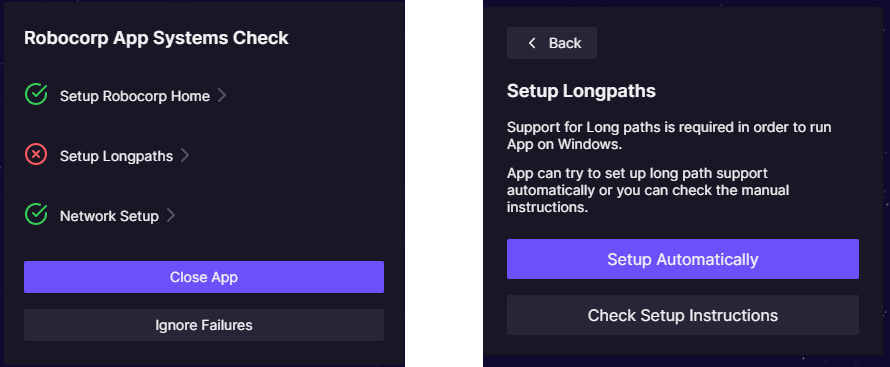
Robocorp Code extension users
Support to fix the issue is integrated into the extension.
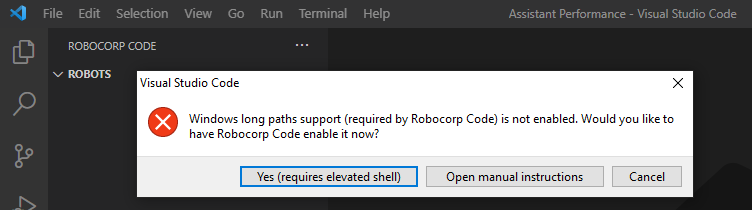
RCC users
Starting from version 7.0.7, RCC can detect the problem and fix it:
- To check run
rcc configure longpaths - To enable run
rcc configure longpaths --enable(admin permissions are required)
Step-by-step guide
- Open the Local Group Policy Editor application: - Start --> type
gpedit.msc--> Enter: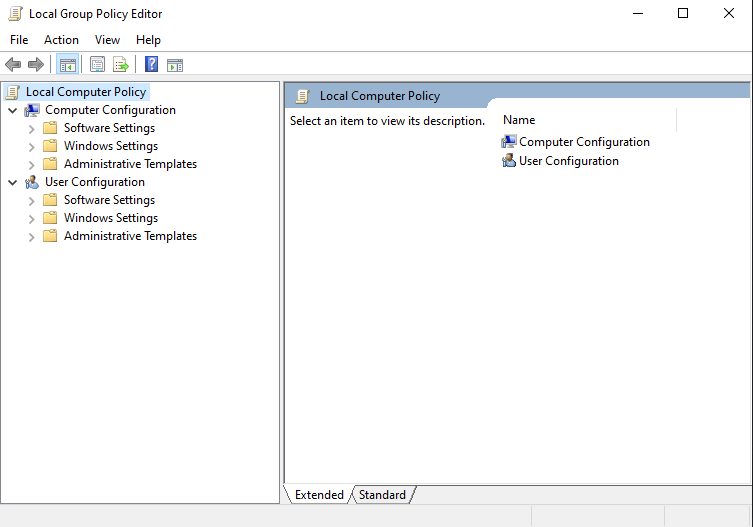
- Navigate to
Computer Configuration > Administrative Templates > System > Filesystem. On the right, find the "Enable win32 long paths" item and double-click it.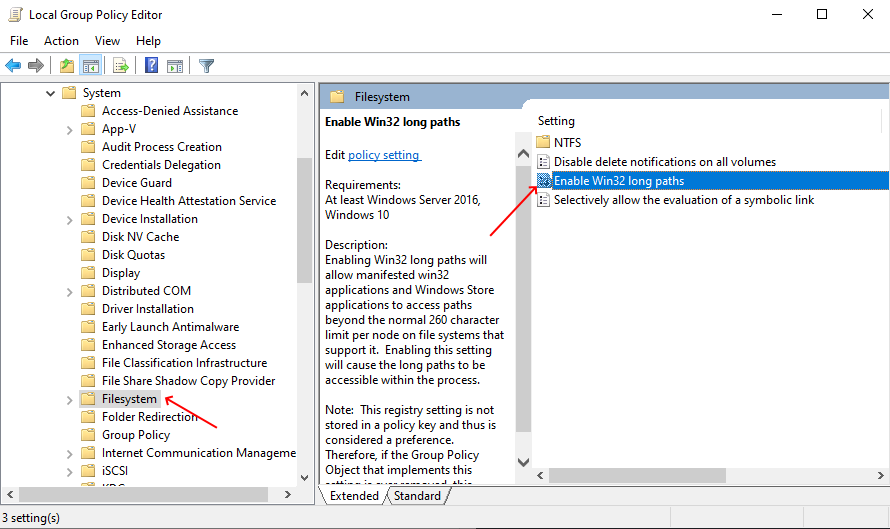
- Change the setting to
Enabled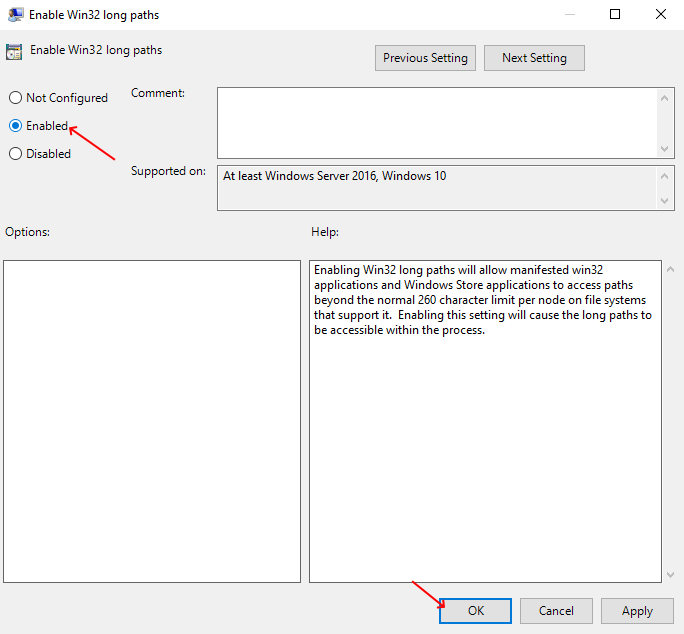
- Exit the Local Group Policy Editor and restart your computer (or sign out and back in) to allow the changes to finish.
If the problem persists after those steps, try the following:
- Open the Registry Editor application: - Start --> type
regedit.mscand pressEnter: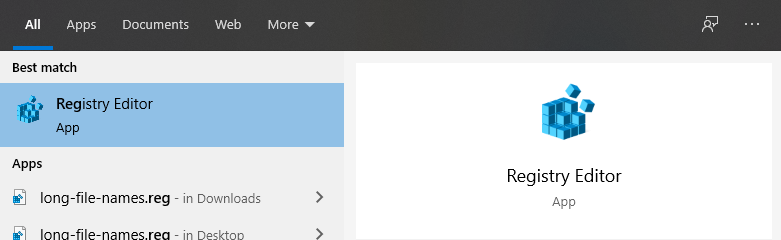
- Navigate to
HKEY-LOCAL-MACHINE > SYSTEM > CurrentControlSet > Control > FileSystem. On the right, find theLongPathsEnableditem and double-click it.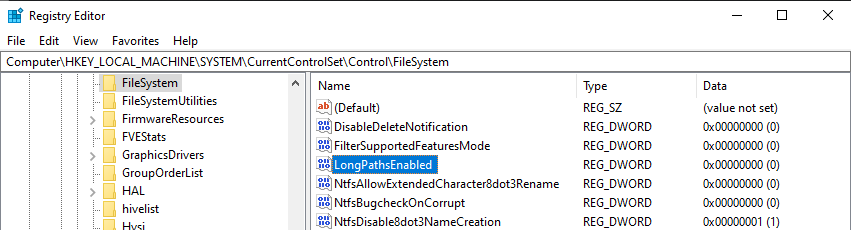
- Change the
Value data:to1.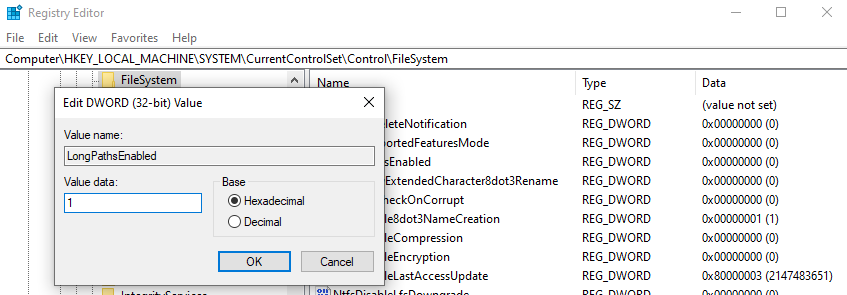
- Exit the Registry Editor.