Version Control Integrations
Available Version Control Integrations
Robocorp Control Room allows for automatic updates of robots on every branch push on GitHub and GitLab.
In Robot configuration, pick the branch to track, and every time a pull/merge request is made to that branch, the Robocorp Control Room will update the robot with the latest changes.
Deploying Robot
Integrating with GitHub
Supported GitHub Products
Setting up GitHub Integration
GitHub integration can be set up from the organization settings page.
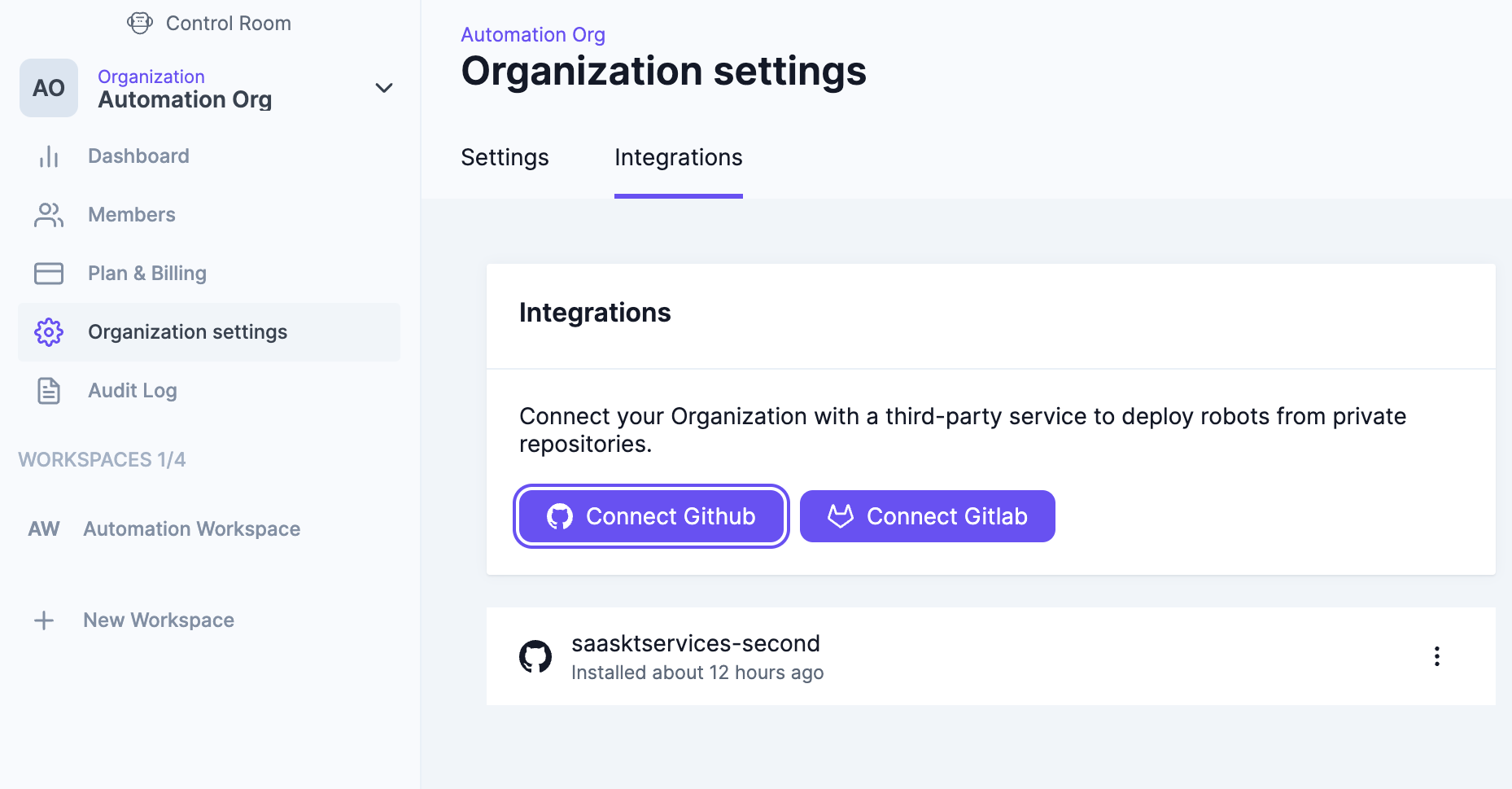
Multiple GitHub organizations can be linked to each of the Control Room organizations, but there can only be a single installation of the GitHub Robocorp app.
Because of this, the Control Room will check if any of the organizations have a Robocorp app installed. If so, it will prompt the user to select which of the existing installations should be linked to this Control Room organization.
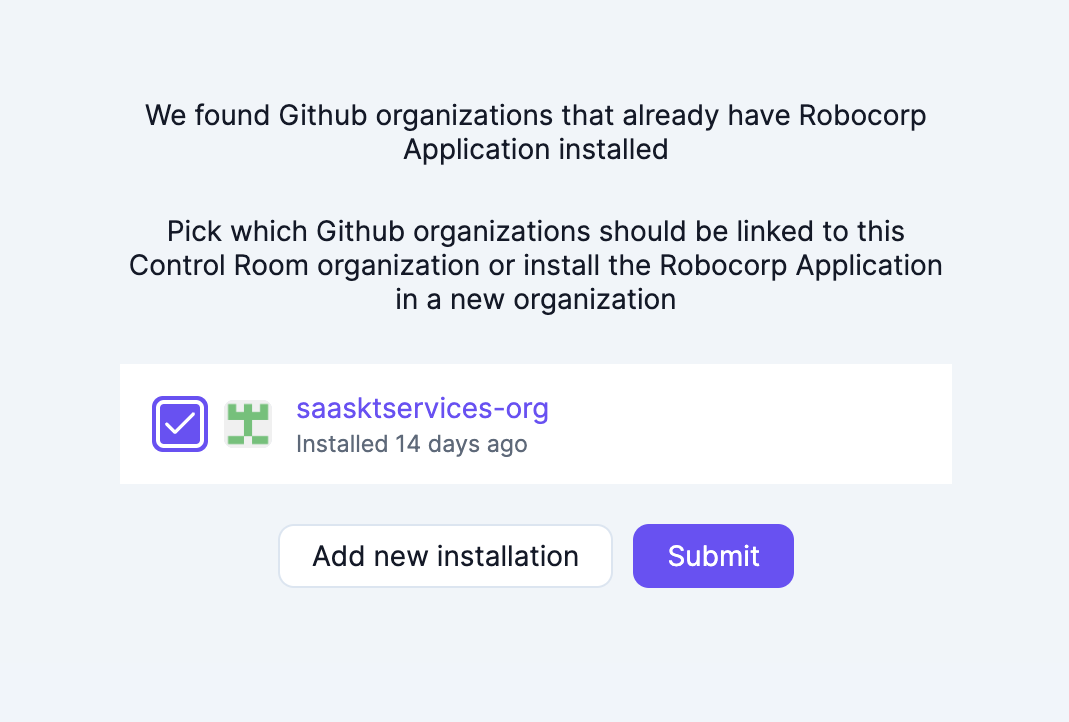
You can either create a new installation of the Robocorp app or link an existing one.
Integrating with GitLab
Supported GitLab Products
The self-managed GitLab solution is also supported.
All access to repositories can be managed from the GitHub Application settings. Control Room will allow the creation of robots from all the repositories available for a given installation.
Setting up GitLab Integration
GitLab integration can be set up from the organization settings page.
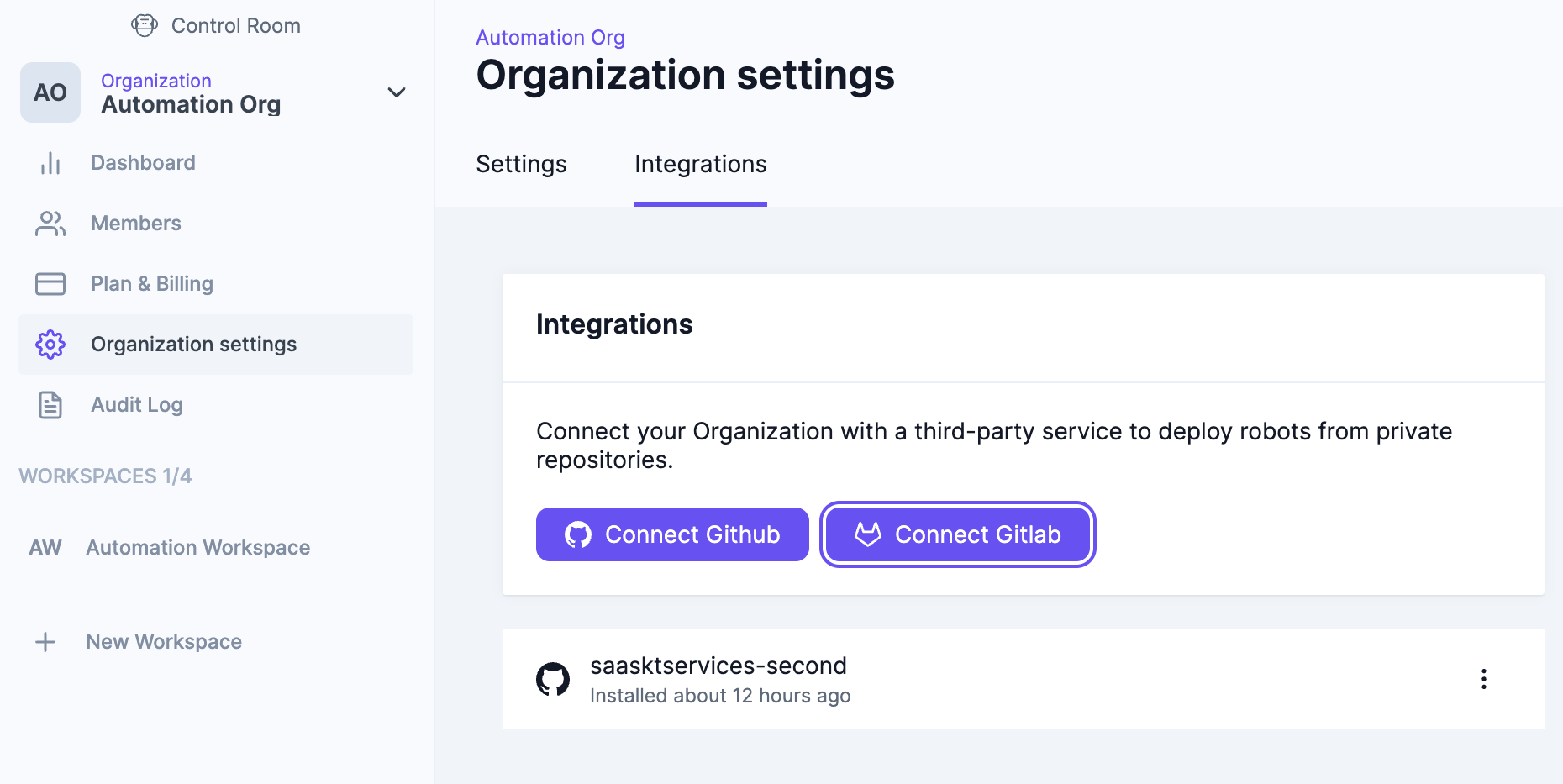
Only a single GitLab user can be linked per Control Room organization. This is an imitation of how the GitLab access control works. Control Room will have access to the repositories where the GitLab user has an owner or maintainer role.
Self-managed GitLab installation
This feature is available for enterprise use cases.
Integrating the self-managed GitLab installation into Control Room requires the following things. You need to create an OAuth application, and you need to feed the relevant information of that application into the Control Room. You can do these in Control Room under Organizations configuration on the Integrations - page.
To configure the GitLab OAuth application for self-managed installation and enable the integration:
- Open the Integrations - page in Robocorp Control Room under your organization.
- Initiate the connection by clicking the 'Self Hosted GitLab' -button to open a form that assists with the configuration on the GitLab side. You will also need to return here from GitLab.
- Take note of the required redirect URI via the copy-paste button on the dialog; you'll need this in GitLab.
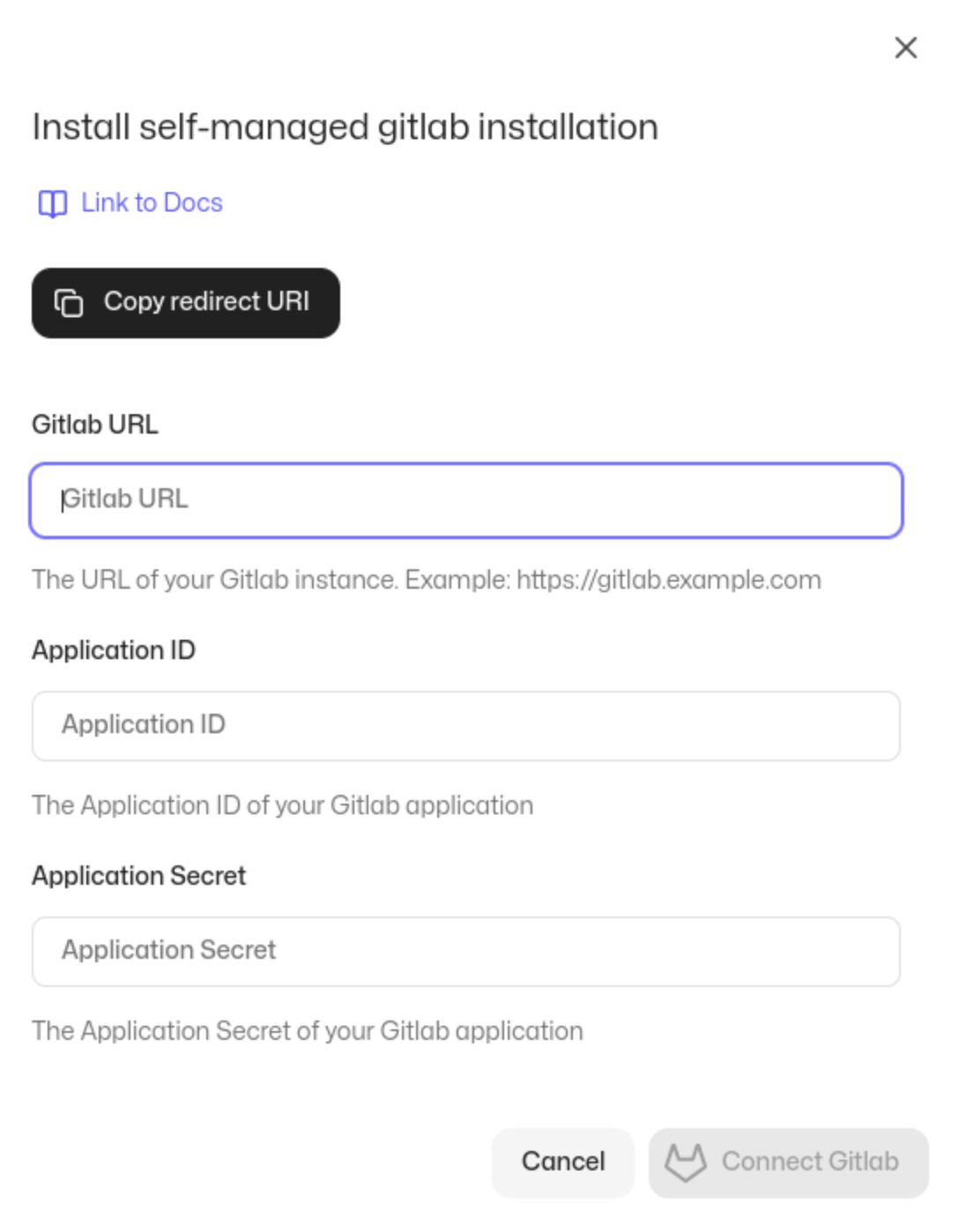
- Log in to your GitLab account and navigate to the
Applicationssection of your user settings or the settings page of a group. - Click on the
New Applicationbutton. - Fill in the following details:
- Name: Robocorp Control Room ( or any name you may find informative )
- Redirect URI: Fill in the appropriate redirect URI. You can copy this from the control room UI as you initiate the connection.
- Confidential: Checked
- Scopes: api
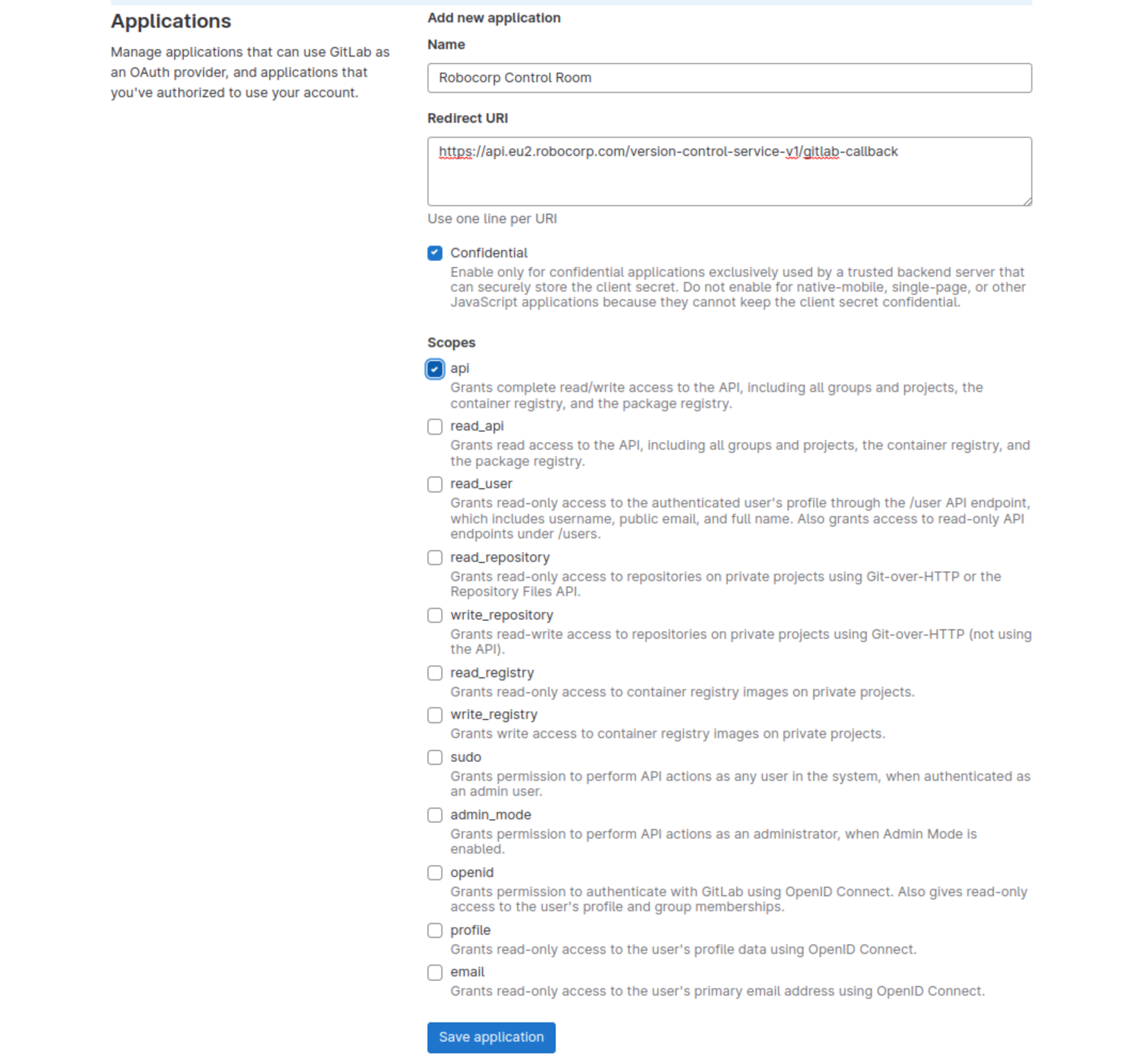
- Click the
Save applicationbutton to save the configuration. - Take note of the
Application IDandApplication Secretvalues, as you will need them in Control Room - Navigate back to the dialog in step 3, fill in the GitLab server URI, the OAuth application
Application IDandApplication Secret - Hit the
Connect Gitlab- button - Accept the OAuth authorization on GitLab's side.
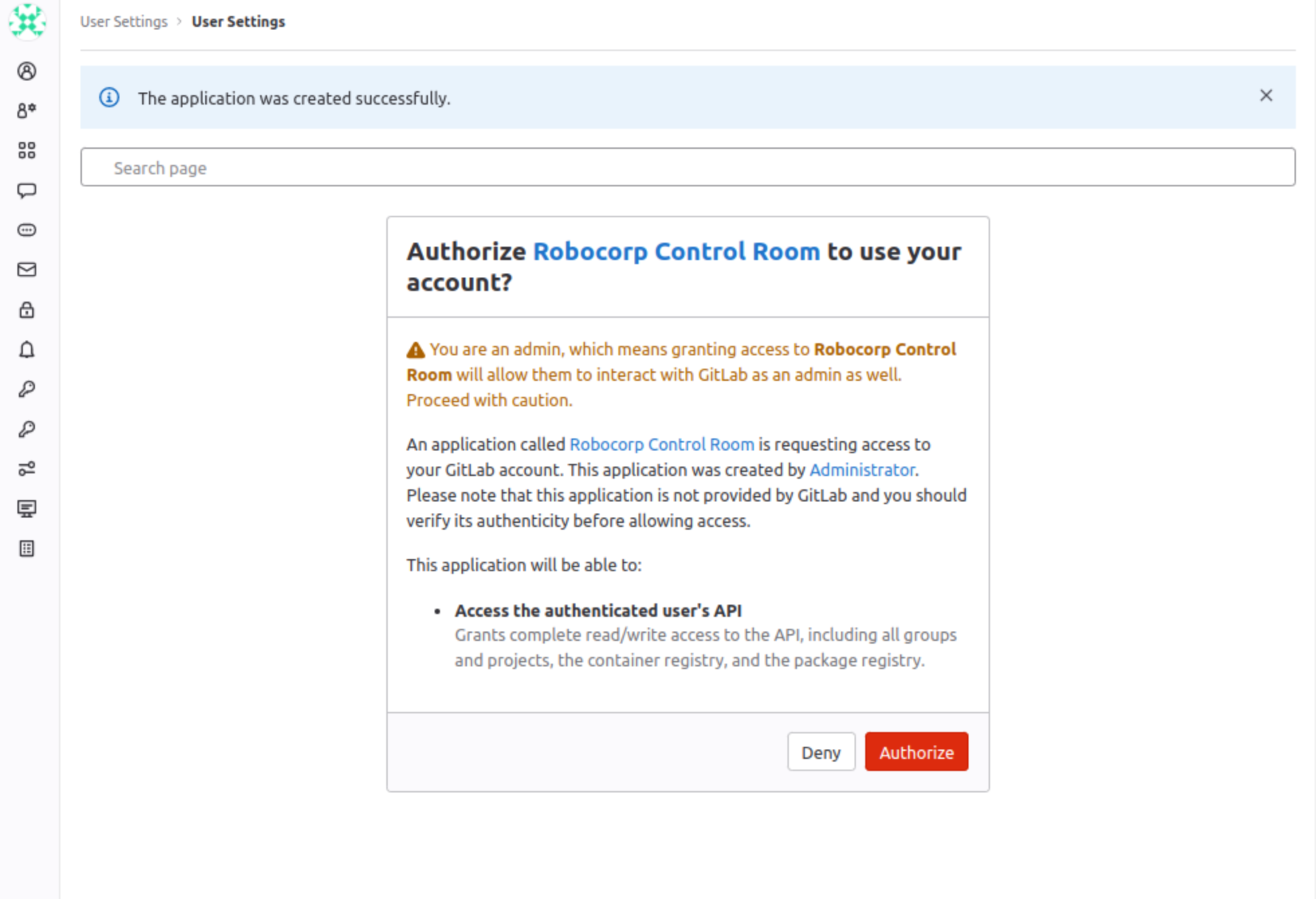
With these steps, you can now set up the GitLab integration in the Robocorp Control Room for your self-managed GitLab installation.