Worker Groups
Overview
Worker Groups provide a way to group unattended workers into named groups. You can then point your Process Steps to run on a specific Worker Group. Using Worker Groups enables you:
- Run process steps in parallel
- Gets you redundancy as individual Workers can be offline while others in the group handle the work
- Change the Workers without always having to configure your processes.
- Using the same Worker in multiple Groups enables you to share the capacity between processes in the same workspace
Configuration
The worker groups can be configured from the Workers -page. You can create any number of groups, and
you can freely add and remove your Workers to and from these groups. For more information on how
to add Workers, see the guide to find the correct setup for you.
Adding a new named group
The Worker Group can be added on the Workers -page, under the Worker Groups section. Click Add
and type in a name for your group.
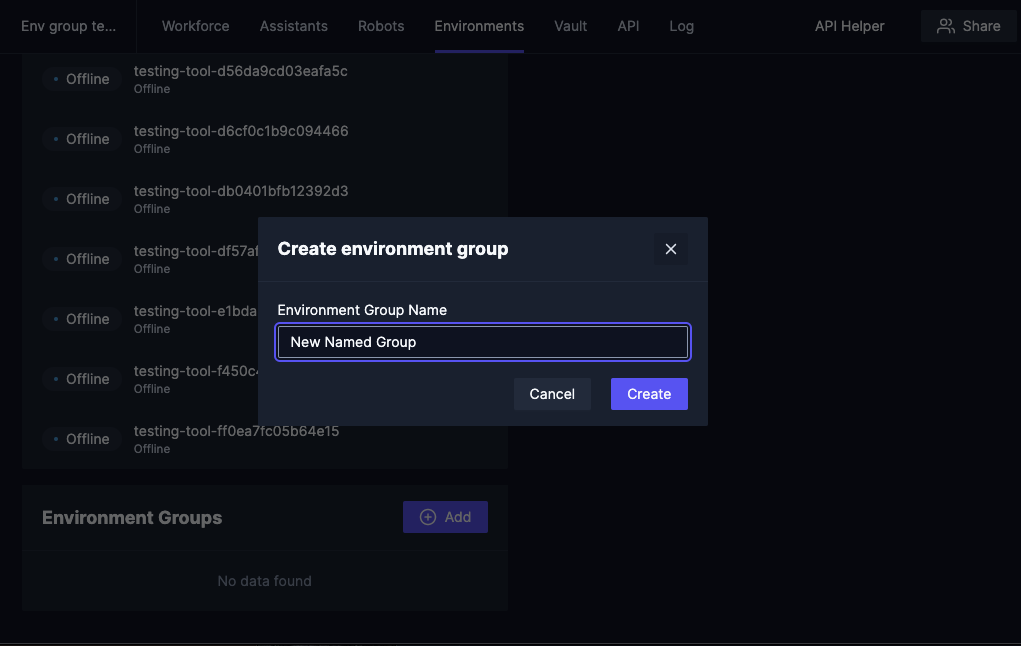
Adding and removing Workers
Once the group has been created, you can add and remove existing Workers to and from the group. This can
be done on the Worker Group -page, where you'll be taken automatically after the Worker Group
creation. You can also later navigate to the group page by clicking the name of the group.
The Worker can be added from the right-hand column by clicking the + button next to the name of the Worker.
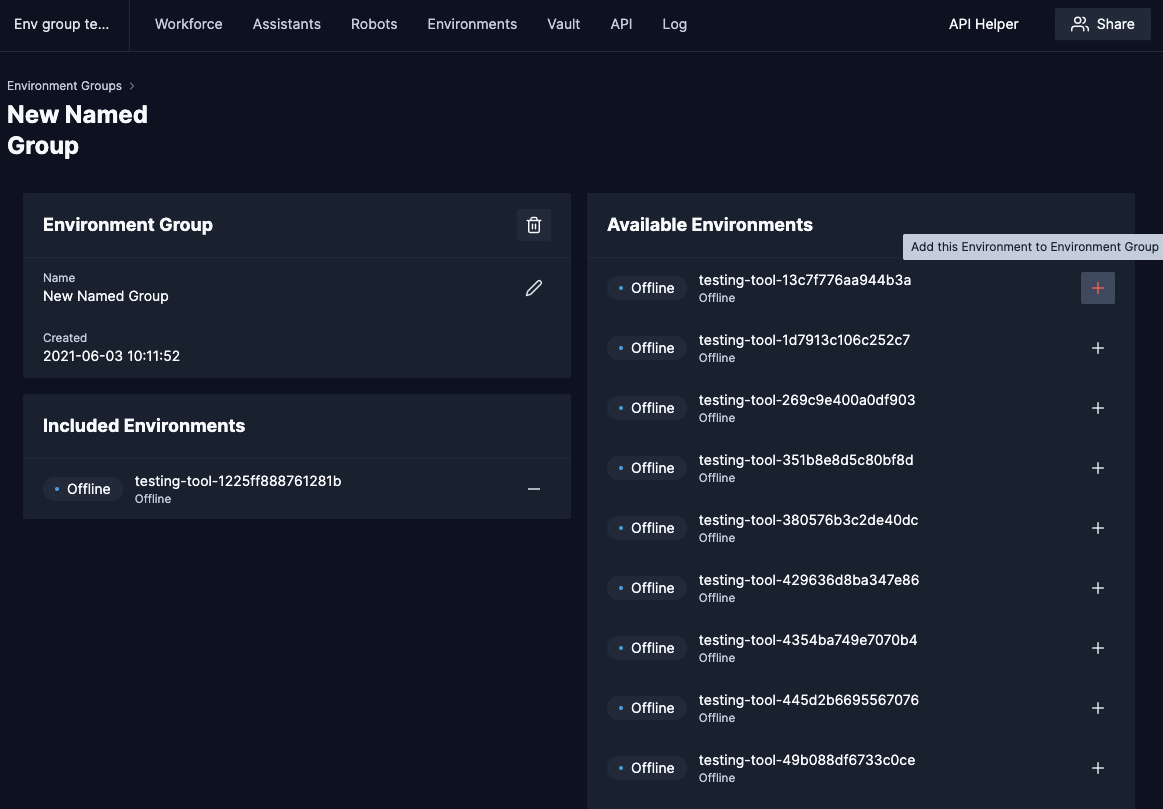
Removal can be performed by clicking the - on the left-hand column.
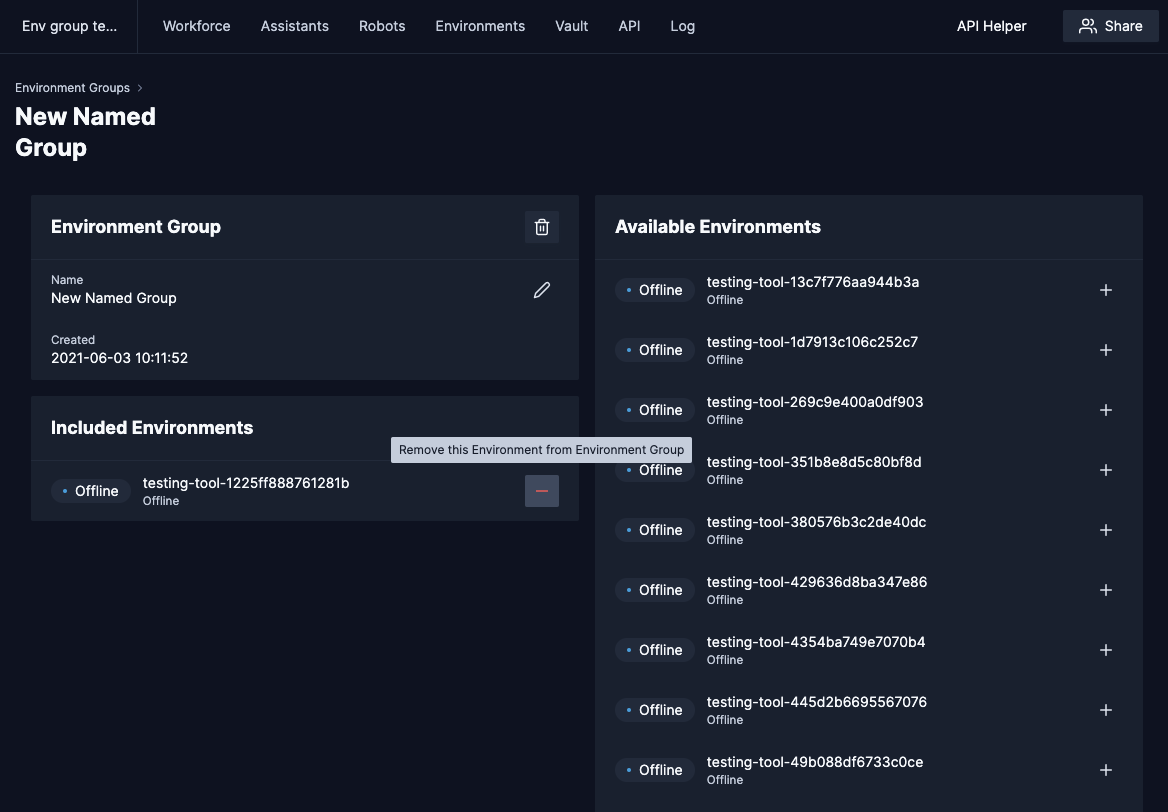
Adding Workers using Group tokens
Group tokens allow linking Workers straight to an Worker Group in one single step.
Group tokens are different from classical linking tokens in one thing: you can re-use them to activate more than one Worker and the Workers will be automatically added to the Worker Group. For this reason, they are more like passwords or API keys, so keep them safe.
Adding a token can be performed by clicking on the Add button in the Link Tokens panel.
A Worker can be activated in the usual way and will be added to the Worker Group automatically.
Using Worker Group for a robot
Process steps cand use configured worker groups for execution. The group is available from the same configuration window where the individual Workers are. There is a section for selecting Worker Groups.
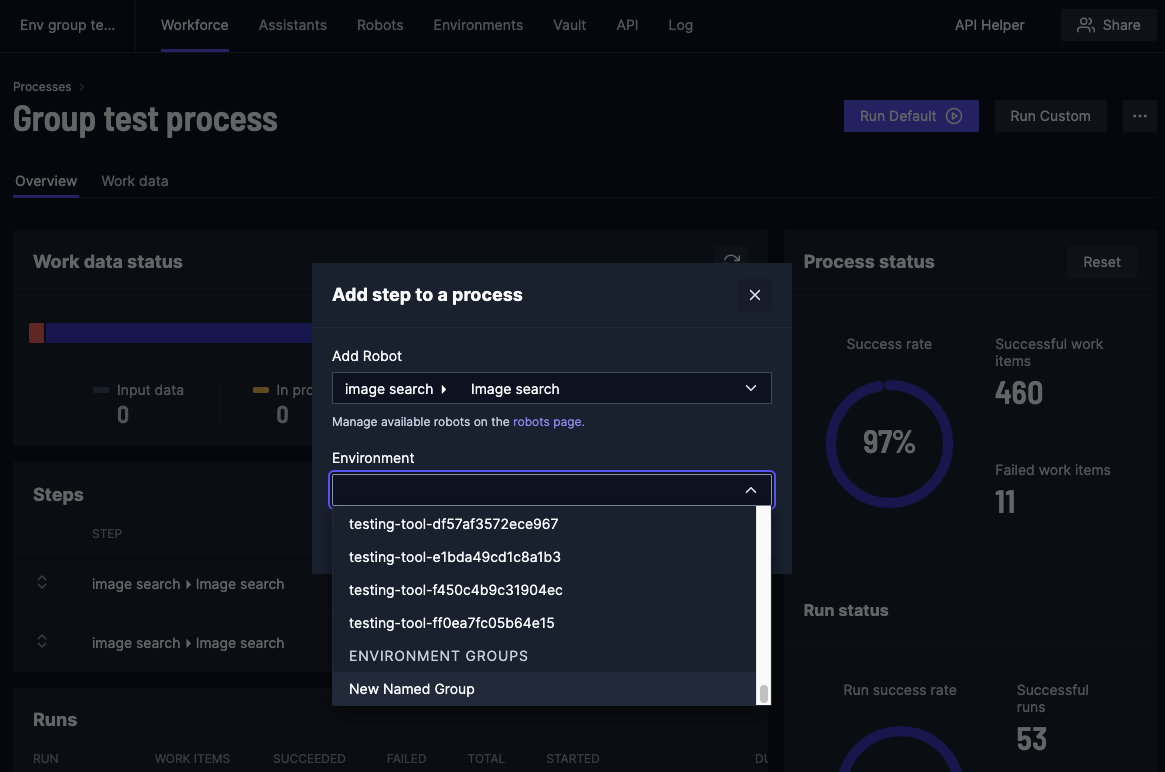
When a robot with an Worker Group is executed, the system will automatically pick an idle Worker for the step. If there are no free Workers in the group, the system will wait for one to become available.